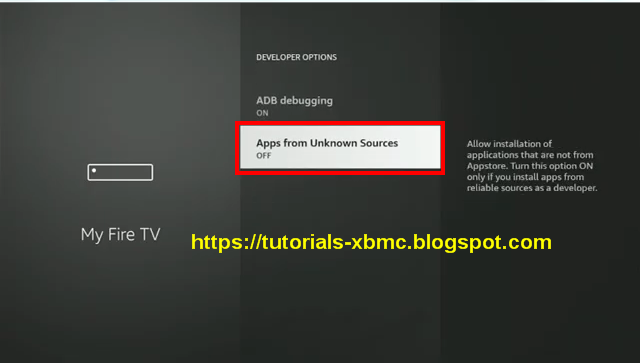Kodi 21 Omega Apk For Firestick, Android TV 2024.
Kodi has officially launched Beta 1 Release of Kodi 21 Omega with new features and updates.This version is considered a major release, as it is the first release moving from Alpha to Beta with numerous new features.
However, it is still not considered the stable release of Kodi which means there are likely regressions that still may occur.
For the time being, we strongly recommend using the stable version of Kodi which is currently Kodi 20.2 Nexus.
We also provide Guide Install for those willing to test the unstable version of Kodi 21 Omega.
- Best Kodi Builds.
- Best Free Kodi Addons.
How To Install Kodi 21 Omega Apk on Firestick or FireTV Just Follow The Mentioned Steps Below.
These
same steps also work for those using the Firestick Lite, Firestick 4K,
3rd Gen Fire TV Stick, Fire TVs, Fire TV Cube, and any Fire TV device.
This
process also applies to those using Android devices such as the NVIDIA
SHIELD, MECOOL Boxes, Chromecast, Android TV Boxes, and more.
- Open Firestick/FireTV
- Select Settings
- In Settings scroll down and Select My Fire TV
- Select Developer Options
- Select Apps from Unknown Sources
- Select Turn On
- Now go back to your Home Screen. Highlight Find and then select Search
- Now use the keyboard and start typing Downloader. Once you see Downloader underneath select it
- In the next screen select the Downloader icon
- Select Download
- Once downlaoded select Open
- Select ALLOW
-Click OK
- Click in the Address Bar
- Type the following CODE exactly as it is listed here and click Go
- 917152 32 Bit
- 685874 64 Bit
- Select Install
- You can now select Open
here if you wish to get straight into the app but in this guide we will
delete the install file just so you can save spave on your device so
click Done
- Select Delete again
- Now go back to your Home Screen and sroll down to the Your Apps & Games section and click See All which is to the left.
- Hover over Kodi and click the Options button on your remote (3 horizontal lines). Then choose Move to front.
- Choose where you want to drop Kodi then click the OK button on your remote.
That’s it! Kodi is now successfully installed on your device. Enjoy!